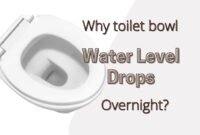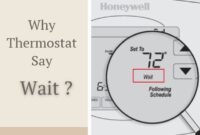The idea of dealing with Honeywell Thermostat Vision Pro 8000 troubleshooting may be overwhelming and too much, but don’t be discouraged. Dealing with the thermostat isn’t as difficult as you think. There are actually some troubleshooting ways that you can do by yourself to deal with the issue.
Make sure that you follow the directions. But most importantly, you need to know your own skills and capabilities.
About Vision Pro 8000
This Honeywell thermostat, Vision Pro 8000, comes as a device with touchscreen control. It means that you can set it to run automatically, reaching the desired temperature within the programmed schedule. Can you override the program? Yes, you can. You can do it manually, so you should be able to adjust the temperature. However, make sure that you do it properly and well, so you won’t risk damaging your device instead.

Honeywell Vision Pro 8000 Touch Screen Not Working
What should you do when your touchscreen thermostat isn’t working (or in a screen lock mode)? Screen Lock is an issue where the display doesn’t want to respond to your touch. If you want to unlock the display, here are the things to do related to Honeywell Thermostat Vision Pro 8000 troubleshooting:
- Press the center key and hold it on until you see the screen changes
- Access arrow keys (on the left) to find 0670 function
- And then access the arrow keys (this time on the right) to change the setting. Make it 0
- When it has reached 0, you should see the screen will unlock
- Press ‘Done to complete the process and save it
Honeywell Vision Pro 8000 Not Cooling
One of the most common issues for the Honeywell thermostat is it isn’t cooling properly (or vice versa, it won’t heat up correctly). What to do when you encounter unresponsive cooling (or even) heating system?
- Press the button ‘System’ and set it to ‘Heat.’ It would help if you input the temperature higher than the one within the room. This is the way to increase the temperature.
- If you want to cool it off, you should do a similar step. Press ‘System’ and choose ‘Cool.’ Make sure that the input value is lower than the real temperature within the room.
- Check whether the circuit functions well and properly
- If the screen shows the message ‘Wait,’ it may signify that the compressor protection timer is turned on. You should wait for around 5 minutes so the system can restart properly. Please don’t press the display while it happens because you may actually damage the compressor.
Troubleshooting Facts
Those cases above are just several examples of the most common issues happening to the thermostat. Of course, there are other possible issues. The best way for you to make sure that your thermostat runs well is to maintain its care.
Don’t forget to consult Honeywell Thermostat Vision Pro 8000 manual if you are still clueless about how the device works. In short, knowing some of the most common Honeywell Thermostat Vision Pro 8000 troubleshooting can give you a sense of better advantage in knowing your device better.